Conditional Rendering in Doxy: How to Dynamically Display Content Based on Data
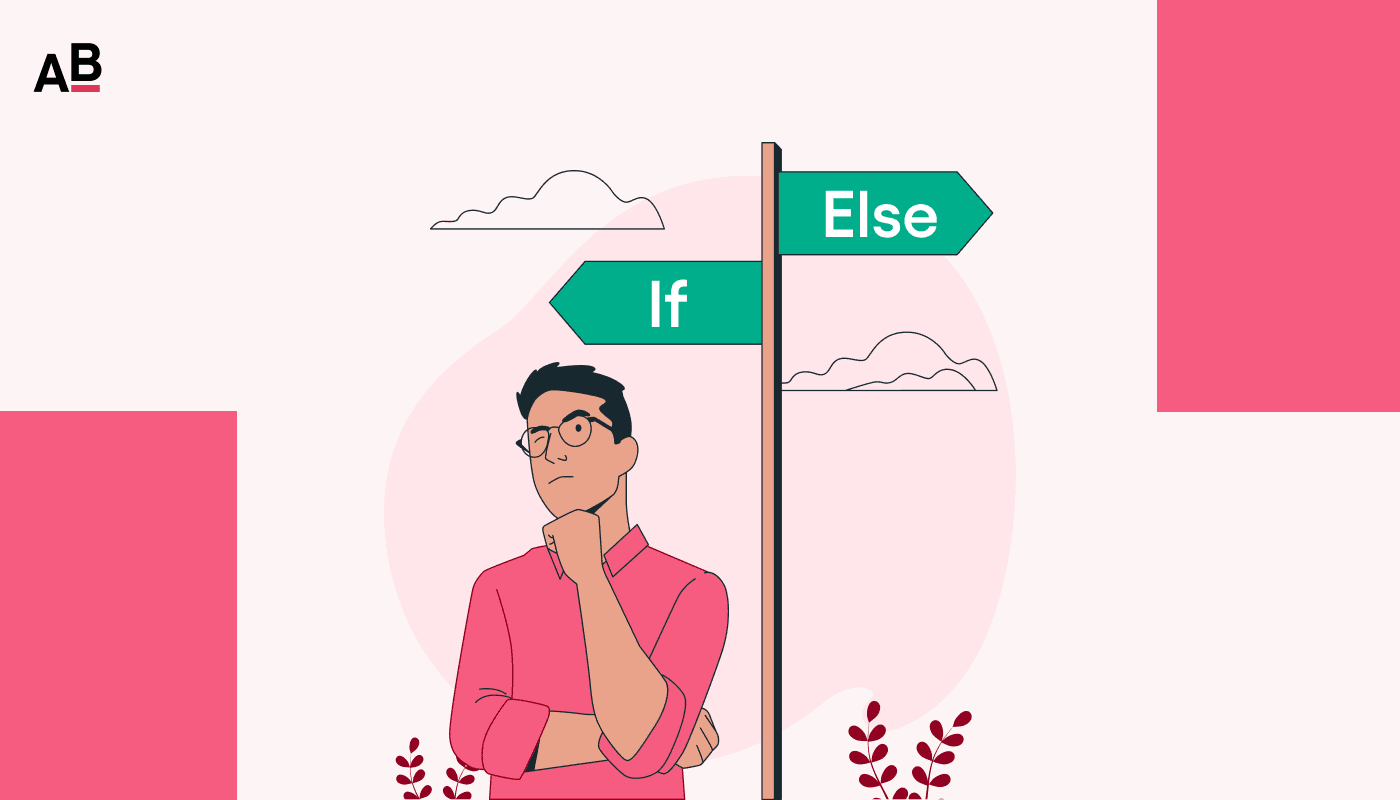
Doxy Introduces Conditional Rendering: Create Dynamic, Tailored Documents
Doxy, the platform that transforms Google Docs templates into powerful PDF generators, has just released a game-changing feature: conditional rendering. This highly-requested functionality empowers users to create dynamic documents where sections can be shown or hidden based on specific conditions, leading to personalized and streamlined document workflows.
What is Conditional Rendering?
Conditional rendering lets you control the visibility of specific content within your document based on pre-defined boolean conditions. This means you can create a single template that adapts to different scenarios, eliminating the need for multiple templates and manual adjustments.
How Does It Work in Doxy?
Doxy's implementation of conditional rendering is intuitive and straightforward. To mark a section as conditional, simply wrap it with special tags:
#if:x#at the beginning of the section.#endif:x#at the end of the section.
Where 'x' represents the name of the variable that controls the condition. For example:
#if:showPricing#
This section contains pricing information. The total cost is $1000.
#endif:showPricing#
Doxy automatically scans your template, identifies these conditional blocks, and adds them to the template schema. This makes conditional rendering available across all document generation methods, including UI forms, Excel uploads, Google Sheets integration, and API calls.
Benefits of Conditional Rendering
- Personalized Documents: Tailor documents to individual recipients or specific situations.
- Streamlined Workflows: Reduce the need for multiple templates and manual editing.
- Improved Efficiency: Generate dynamic documents with varying content without sacrificing formatting.
- Enhanced User Experience: Create clear, concise documents by only showing relevant information.
Use Cases for Conditional Rendering
Conditional rendering unlocks a wide range of use cases for businesses and individuals:
- Toggle Pricing Tiers: Show different pricing sections based on customer type or service level.
- Control Confidential Information: Display sensitive information only to authorized personnel.
- Customize Content by Region or Department: Adapt documents to different geographical locations or internal teams.
- Create Multilingual Documents: Display different language versions based on recipient preferences.
Best Practices and Tips
- Descriptive Naming: Use clear and concise variable names for easy identification and management.
- Consistent Formatting: Stick to camelCase or snake_case for variable names. Avoid spaces and special characters.
- Focused Blocks: Keep conditional blocks specific and concise.
- Testing is Key: Always test your templates with both true and false conditions to ensure expected behavior.
Conclusion
Doxy's new conditional rendering feature empowers users to take document automation to the next level, creating dynamic and personalized documents with ease. By simplifying the process of tailoring content to specific needs, conditional rendering streamlines workflows and enhances efficiency for businesses of all sizes.
